Intempo EE2226 Bluetooth 3D Virtual Reality Headset Instruction Manual
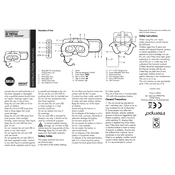
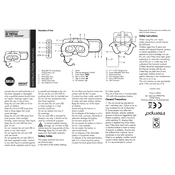
To connect your Intempo EE2226 VR Headset to your smartphone, first ensure that Bluetooth is enabled on your phone. Then, power on the headset and search for available Bluetooth devices on your phone. Select 'Intempo EE2226' from the list to pair the devices.
If images are not displaying correctly, ensure that your smartphone is properly aligned in the headset. Check that the VR app you are using is compatible and correctly configured. Adjust the focus and lens distance settings on the headset to improve image clarity.
The Intempo EE2226 VR Headset features adjustable lenses. Use the wheel or slider on the top of the headset to adjust the focus according to your vision until the image is clear.
Ensure that the headset is properly connected to your device via Bluetooth. Check the volume settings on both the headset and your device. If the issue persists, try restarting both the headset and the smartphone.
Yes, the Intempo EE2226 VR Headset is compatible with both iOS and Android devices. Ensure your device supports VR applications and has Bluetooth capabilities for optimal performance.
The Intempo EE2226 VR Headset is designed to accommodate smartphones with screen sizes ranging from 4.7 inches to 6.0 inches for optimal viewing experience.
To clean the lenses, use a microfiber cloth to gently wipe away dust and smudges. Avoid using any cleaning fluids or rough materials that could scratch the lenses.
Check that the charging cable is properly connected and that the power source is functioning. Inspect the charging port for any debris or damage. If the headset still does not charge, try using a different cable or power source.
To reset the Bluetooth connection, turn off the headset and disconnect it from your device. Then, power the headset back on and re-pair it with your device by following the initial pairing instructions.
Yes, the Intempo EE2226 VR Headset comes with adjustable straps. You can loosen or tighten the straps to fit your head securely and comfortably, ensuring a stable viewing experience.