Innova 3040RS Owner's Manual
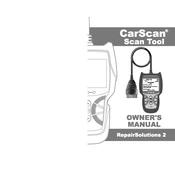
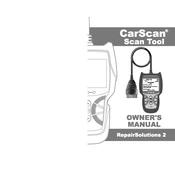
To perform a basic scan, connect the scanner to the vehicle's OBD-II port, turn the ignition on, and select 'Scan' from the main menu. Follow the on-screen prompts to complete the scan.
Ensure the OBD-II connector is securely attached to the vehicle's port. Check the vehicle's battery and the scanner's fuse. If the issue persists, try using the scanner on a different vehicle to rule out port issues.
Visit the Innova website and download the latest firmware update. Connect the scanner to your computer via USB, and use the Innova update tool to install the firmware.
'Link Error' indicates a communication problem between the scanner and the vehicle. Check the connection to the OBD-II port and ensure the vehicle's ignition is in the 'ON' position.
Yes, after diagnosing and fixing the issue, you can use the scanner to clear the check engine light by selecting 'Erase Codes' from the menu.
Each trouble code consists of a letter followed by four digits. Refer to the scanner's manual or the Innova website for a detailed explanation of each code.
Regularly check the OBD-II connector for wear and clean the screen with a soft, dry cloth. Ensure the firmware is up to date for optimal performance.
The scanner is compatible with most OBD-II compliant vehicles manufactured after 1996. Verify compatibility with your specific vehicle model in the user manual.
To view live data, select 'Live Data' from the main menu. The scanner will display real-time information from various vehicle sensors.
If the scanner freezes, disconnect it from the vehicle, turn it off, and then restart it. Reconnect it to the OBD-II port and attempt the operation again.