Icom UC-FR5300 Instructions
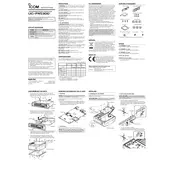
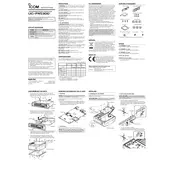
To perform a factory reset, access the controller's interface, navigate to the settings menu, and select 'Factory Reset'. Confirm the action and wait for the process to complete.
First, check the power supply connections and ensure the power source is active. Inspect for any blown fuses and replace them if necessary. If the issue persists, consult the user manual or contact technical support.
Download the latest firmware from the Icom website. Connect the controller to your computer via USB, and use the provided software to upload and install the firmware update.
Regularly check and clean the air vents, inspect connections for wear, and ensure the firmware is up to date. Perform a functional test periodically to ensure all features are working correctly.
Yes, the UC-FR5300 can be connected to a network using the Ethernet port. Configure network settings via the controller interface for remote access and management.
Access the controller's configuration menu, select the radio model from the supported list, and apply the settings. Ensure the correct cables and connections are used for compatibility.
Check all cable connections between the controller and radio. Ensure that the radio model is correctly configured in the controller settings. Perform a system restart to refresh connections.
Yes, the controller includes built-in diagnostic tools accessible from the interface, which can run tests and provide logs for troubleshooting.
Set strong passwords for both the user and admin accounts. Enable encryption for data transmission and regularly update the firmware to protect against vulnerabilities.
The controller should be used in a clean, dry environment with a stable temperature range, free from excessive dust and moisture to ensure optimal performance.