Icom ST-4002A Instructions
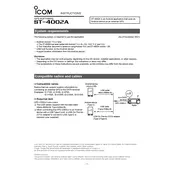
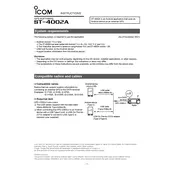
To install the Icom ST-4002A Software, first download the installer from the official Icom website. Run the installer and follow the on-screen instructions, making sure your computer meets the minimum system requirements.
The Icom ST-4002A Software is compatible with Windows 7, Windows 8, Windows 10, and Windows 11. Ensure your system is updated to the latest version for optimal performance.
Connect your Icom device to the computer using a USB cable. Open the ST-4002A Software, navigate to the 'Firmware Update' section, and follow the prompts to complete the update.
Ensure the USB cable is properly connected and try a different USB port. Check if the correct drivers are installed. Restart the software and the device, and if the issue persists, reinstall the software.
Check the USB connection and ensure the device is powered on. Update the software and device drivers. Disable any firewall or antivirus that might be blocking the connection.
Yes, the Icom ST-4002A Software allows customization of its interface. Navigate to the settings menu to adjust themes, layout, and other display options according to your preference.
To back up your settings and data, go to the 'File' menu and select 'Backup'. Choose a location to save the backup file and confirm the operation.
Ensure your computer meets the software requirements and is free from malware. Check for software updates and install them. If the issue persists, reinstall the software after backing up your data.
To reset the software, go to the 'Settings' menu and select 'Reset to Default'. Confirm the action, and the software will revert to its original settings.
Yes, a comprehensive user manual is available on the Icom website. It provides detailed instructions on installation, usage, and troubleshooting.