Icom MXA-5000 Instructions
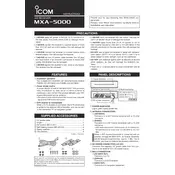
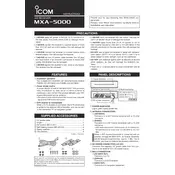
To perform a factory reset on the Icom MXA-5000, turn off the receiver, then hold down the "FUNC" button while turning it back on. This will reset the receiver to its factory settings.
To update the firmware, first download the latest firmware from the Icom website. Connect your MXA-5000 to your computer via USB, then use the Icom firmware update utility to upload the firmware to your device.
To improve reception quality, ensure that your antenna is properly installed and positioned high and clear of obstructions. Additionally, check all connections for corrosion or damage, and consider using a signal amplifier if necessary.
If your MXA-5000 is not powering on, check the power supply and ensure it is connected correctly. Verify that the fuse is not blown and that the power source is functional. If the issue persists, consider consulting a professional technician.
To configure the MXA-5000 for AIS signal reception, access the menu and select the AIS setup option. From there, you can adjust the frequency and baud rate settings to align with AIS signal requirements.
Regular maintenance for the MXA-5000 includes checking all cable connections, cleaning the unit to prevent dust accumulation, and updating the firmware. Additionally, inspect the antenna and mounting hardware for signs of wear or corrosion.
For audio issues, first verify that the volume is set to an appropriate level and not muted. Check the speaker connections and ensure the audio output settings are configured correctly. If problems persist, test with a different speaker or headset.
Yes, the MXA-5000 can be connected to a computer via USB. Use compatible software to log data received by the receiver, ensuring the correct drivers are installed for seamless communication.
The optimal environmental conditions for the MXA-5000 include operating temperatures between -10°C and +60°C and humidity levels below 95% non-condensing. Avoid exposure to direct sunlight and moisture to prevent damage.
To set up channel scanning, access the menu and select the scan settings. Choose the channels you want to include in the scan list, and adjust the scan type and speed to suit your needs.