Icom IC-PCR2500 Instructions
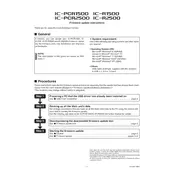
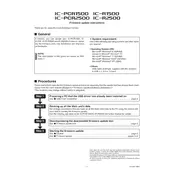
To install the Icom IC-PCR2500 software on Windows 10, first download the latest version from the official Icom website. Run the installer as an administrator, follow the on-screen instructions, and ensure that the USB drivers are properly installed for the device to be recognized.
The system requirements include a Windows OS (Windows XP, Vista, 7, 8, or 10), at least 1GB of RAM, a USB 2.0 port, and 100MB of free disk space. Ensure your system meets these requirements for optimal performance.
First, ensure that the USB cable is securely connected. Check the Device Manager to verify that the USB driver is correctly installed. Try using a different USB port or cable, and restart your computer. Also, make sure the software is updated to the latest version.
To update the firmware, download the latest firmware file from the Icom website. Connect your IC-PCR2500 to your computer, open the software, and follow the firmware update instructions provided in the software’s help section or user manual.
The Icom IC-PCR2500 software is primarily designed for Windows operating systems. However, you may use a Windows emulator or virtual machine on macOS to run the software. Ensure compatibility and performance before proceeding.
Improve reception quality by ensuring your antenna is properly connected and positioned. Use a higher-gain antenna if necessary, and minimize interference by keeping the device away from electronic equipment. Adjust the software settings for noise reduction and filtering.
Ensure your software is up-to-date and check for any patches or updates from Icom. Verify that your computer meets the system requirements. Try reinstalling the software and updating your operating system and drivers. If the problem persists, contact Icom support.
To configure audio settings, open the software and navigate to the audio configuration section. Adjust volume levels, select the appropriate input and output devices, and fine-tune the equalizer settings for optimal sound quality.
Yes, remote control is possible by using additional software solutions that support remote operation. Set up a network connection, and ensure that both the IC-PCR2500 and your remote device have compatible software installed.
To reset the IC-PCR2500 to factory settings, locate the reset option in the software’s settings menu, or refer to the user manual for specific button combinations on the device. This will restore all settings to their default values.