Icom IC-FC5000E Instructions
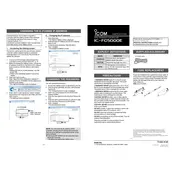
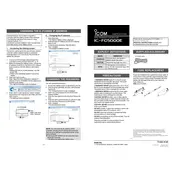
To perform a factory reset, turn off the controller, press and hold the "Reset" button on the front panel, and then turn the power back on. Release the "Reset" button when the display shows the initialization screen.
Check the power supply connections and ensure that the power source is functional. If the problem persists, inspect the fuses and replace any that are blown. If these steps do not resolve the issue, contact technical support.
Download the latest firmware from the Icom website. Connect the controller to a computer via USB, run the firmware update utility, and follow the on-screen instructions to complete the update process.
Ensure that the volume is turned up and not muted. Check all audio connections and cables. Verify that the correct audio output is selected in the settings menu. If the issue remains, try restarting the controller.
Regularly check all connections and cables for wear or damage. Clean the controller's exterior with a soft, dry cloth. Ensure that firmware is up to date and periodically review settings for optimal performance.
Access the network settings through the main menu, select "Network Configuration," and enter the necessary parameters such as IP address, subnet mask, and gateway. Save the settings and restart the controller for changes to take effect.
Check the display connections to ensure they are secure. Power cycle the controller to see if the display responds. If the problem persists, the display may need to be replaced or serviced by a professional.
Connect the controller to a computer and use the Icom configuration software to download and save the current settings. This backup can be used to restore the configuration if needed.
Refer to the controller's user manual for the specific ports and connections available. Connect the external device using the appropriate cable, and configure the settings through the controller's interface to ensure proper communication.
Verify that all network cables are properly connected and that the network settings are correct. Check for any firmware updates that may resolve known connectivity issues. Restart the controller and network devices if necessary.