Icom IC-F7010S Instructions
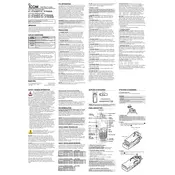
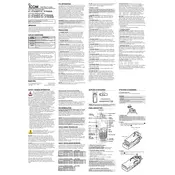
To program frequencies, you need the CS-F7010 programming software and a compatible programming cable. Connect the transceiver to your computer using the cable, launch the software, and follow the instructions to input frequencies and other settings.
First, check if the battery is properly charged and correctly attached. If the transceiver still doesn't power on, inspect the battery contacts for dirt or damage and clean them if necessary. If the issue persists, consult the user manual or contact support.
To perform a factory reset, turn off the transceiver. Then, press and hold the [P0] and [P3] buttons while turning the power back on. This will reset the device to its default settings.
Use a soft, dry cloth to clean the exterior of the transceiver. Avoid using solvents or harsh chemicals. Regularly inspect the antenna and connectors for wear and ensure that all screws are tight.
Yes, the transceiver supports headset use. Ensure you have a compatible headset and connect it to the accessory jack. Adjust the audio settings as needed for optimal performance.
First, check the volume level and ensure it is not set too high. Inspect the microphone and speaker for obstructions or damage. If using a headset, ensure it is properly connected. Adjust settings in the programming software if necessary.
Download the latest firmware from the Icom website and use the CS-F7010 programming software to install it. Connect the transceiver to your computer and follow the provided instructions for the update process.
The battery life depends on usage but generally lasts up to 14 hours with a fully charged battery. To extend it, reduce the transmit power level, and limit the use of features such as backlighting and scanning. Regularly charge the battery and avoid extreme temperatures.
Ensure the antenna is properly connected and in good condition. Use higher gain antennas if possible, and operate in areas with minimal obstructions. Adjust the power settings and use repeaters if available.
Common error messages include "PLL Unlock" and "CPU Error." For "PLL Unlock," check the antenna connection and frequency settings. For "CPU Error," try resetting the unit and updating the firmware. Refer to the manual for detailed troubleshooting steps.