Icom IC-F5400DP Instructions
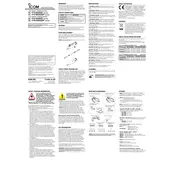
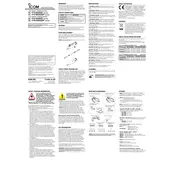
To program frequencies into the Icom IC-F5400DP, you need the CS-F5400 programming software and a compatible programming cable. Connect the radio to your computer using the cable, open the software, and enter the desired frequencies into the appropriate fields. Follow the on-screen instructions to upload the configuration to the radio.
To reset the Icom IC-F5400DP to factory settings, turn off the radio, then hold down the [P1] and [P2] buttons while turning it back on. Keep holding the buttons until the display indicates a reset. Be aware that this will erase all custom settings and frequencies.
To update the firmware, download the latest firmware from Icom's official website. Connect the radio to your computer using the programming cable, and open the firmware update utility. Follow the provided instructions to complete the update process. Ensure the device is fully charged or powered during the update to avoid interruptions.
If the radio does not power on, first check if the battery is charged and properly connected. Inspect the battery contacts for corrosion or damage. If using an external power source, verify the power cable and connections. If the issue persists, consult a professional technician for further diagnostics.
To improve audio quality, ensure the microphone is not obstructed and is positioned correctly. Adjust the squelch and volume settings on the radio. Additionally, check for firmware updates that might enhance audio processing. Regular maintenance and cleaning of the microphone and speaker can also help maintain audio clarity.
Regular maintenance for the Icom IC-F5400DP includes cleaning the exterior with a soft, dry cloth, checking connectors and cables for wear, and ensuring the battery contacts are clean. Periodically inspect the antenna for damage and test the radio's operation to ensure optimal performance.
To set up a repeater channel, use the programming software to enter the receive and transmit frequencies, along with any required CTCSS or DCS tones. Save the configuration, and upload it to the radio. Ensure that the radio is within range of the repeater when testing the setup.
If the radio is not transmitting, check the PTT (Push-To-Talk) button for functionality. Ensure the radio is on the correct channel and that the antenna is securely connected. Verify that the programming settings allow transmission on the selected frequency. Consult the user manual for further troubleshooting steps.
To activate digital mode, use the programming software to configure the desired digital settings such as IDAS or NXDN. Assign digital channels and save the configuration. Upload the settings to the radio and switch to a digital channel to begin using digital mode.
Refer to the user manual to identify the specific error code and its meaning. Follow the recommended troubleshooting steps, which may include resetting the radio, checking connections, or updating firmware. If the error persists, contact Icom support or a qualified technician for assistance.