Icom IC-F3162D Instructions
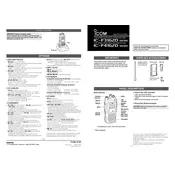
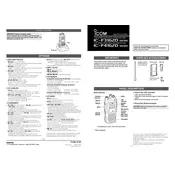
To program new frequencies, use the CS-F3160D programming software. Connect your transceiver to a computer using the OPC-1122 programming cable. Open the software, read the existing data from the radio, add or modify the frequencies, then write the new data back to the radio.
To reset the transceiver to factory settings, turn off the radio. Press and hold the [P0] and [P3] buttons while turning the radio back on. Continue holding the buttons until the display indicates a reset. Release the buttons and the radio will reboot with factory settings.
If the transceiver does not power on, check the battery contacts for dirt or corrosion and clean them if necessary. Ensure the battery is properly seated. If the issue persists, try using another compatible battery to determine if the battery itself is faulty.
To improve audio quality, ensure the microphone is positioned close to your mouth and speak clearly. You can also adjust the microphone gain settings in the programming software. Additionally, check for any obstructions or damages to the microphone.
To clean the transceiver, use a soft, slightly damp cloth to wipe the exterior surfaces. Avoid using harsh chemicals or solvents as they may damage the radio. Ensure the transceiver is turned off and the battery is removed during cleaning.
To activate the emergency alert, press and hold the pre-programmed emergency button. The radio will send an emergency signal to the designated channel. Ensure this feature is properly configured in the programming software beforehand.
If the display is malfunctioning, try resetting the radio to factory settings. Check for any firmware updates that may resolve display issues. If the problem persists, the display may need professional servicing.
To extend battery life, reduce the transmission power, limit the use of high-power settings, and turn off the transceiver when not in use. Regularly charge the battery to maintain its health and store it in a cool, dry place when not in use for extended periods.
Download the latest firmware from the Icom website. Connect the transceiver to your computer using the appropriate cable. Run the firmware update tool, follow the on-screen instructions to upload the firmware to the radio, and ensure the update process is not interrupted.
For poor reception, check the antenna for damage or loose connections. Ensure you are within range of the signal source. Try switching to a different frequency or channel to see if reception improves. If issues persist, verify settings in the programming software.