Icom CS-V10MR Instructions
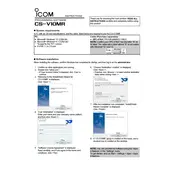
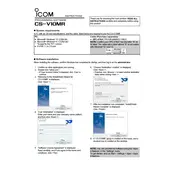
To install the Icom CS-V10MR software, download the installer from the official Icom website. Run the installer and follow the on-screen instructions, ensuring you have administrative privileges on your computer.
Ensure the USB cable is securely connected to both the radio and computer. Check that the correct drivers are installed and the radio is powered on. Restart the software and try reconnecting the radio.
The Icom CS-V10MR software is primarily designed for Windows. For Mac users, consider using a Windows emulator or virtual machine to run the software.
Connect your radio to the computer and open the CS-V10MR software. Navigate to the firmware update section and follow the instructions to download and install the latest firmware version.
Ensure your computer meets the system requirements for the software. Update your operating system, drivers, and the CS-V10MR software to the latest versions. If issues persist, reinstall the software.
Connect your radio to the computer, open the CS-V10MR software, and navigate to the settings backup section. Save the settings file to your preferred location on your computer.
The CS-V10MR software is typically designed for one radio at a time. For multiple radios, each needs to be connected and programmed individually.
Check the USB connection and try different ports or cables. Ensure the radio is on and the device drivers are up to date. Restart your computer and try reconnecting the radio.
Open the CS-V10MR software and navigate to the settings menu. Select the option to reset settings to default. Confirm the action when prompted.
The CS-V10MR software offers limited customization options. You can adjust some settings in the preferences menu to change the interface layout and appearance.