Icom CS-T10 Instructions
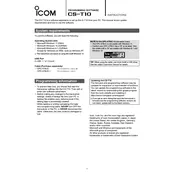
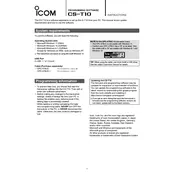
To install the Icom CS-T10 software, download the installation file from the official Icom website, run the installer, and follow the on-screen instructions. Make sure your computer meets the software's system requirements before installation.
Ensure that your radio is properly connected to the computer via USB and turned on. Check for any driver updates and verify that the correct COM port is selected in the software settings. Restart the software and try reconnecting the device.
Connect your device to the computer and launch the Icom CS-T10 software. Navigate to the firmware update section, select the appropriate firmware file, and follow the prompts to complete the update process. Ensure the device remains connected during the update.
Yes, you can back up your radio settings using the Icom CS-T10 software. Connect your device, open the software, and select the 'Backup Settings' option from the menu. Save the backup file to your desired location.
Check for software updates and install any available patches. Ensure your computer meets the software requirements and has sufficient resources. If the problem persists, consider reinstalling the software or contacting Icom support for assistance.
First, connect and read the data from the source radio using the software. Save this data file, then connect the target radio. Open the saved file and write the data to the target radio. Ensure both radios are compatible with the software.
Ensure the correct COM port is selected and that the software's baud rate matches your device's settings. Adjust any additional settings based on your specific usage needs, such as logging or data export options.
The Icom CS-T10 software is primarily designed for Windows operating systems. For Mac OS, you may need to use a Windows emulator or virtual machine to run the software effectively.
Check if your antivirus or firewall is blocking the software. Ensure all necessary files are present in the installation directory. Try running the software as an administrator, and reinstall if necessary.
To reset the software, go to the settings menu and select 'Restore Default Settings'. Confirm your selection when prompted. Note that this will erase all custom configurations, so back up any important data beforehand.