Icom CS-5100 Instructions
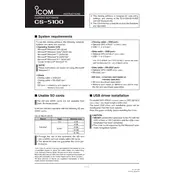
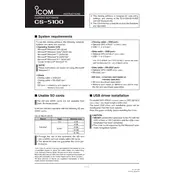
To install the Icom CS-5100 Software, download the installation file from the official Icom website, run the executable, and follow the on-screen instructions. Ensure your computer meets the minimum system requirements.
If the software fails to start, check for any error messages, ensure your system meets the software requirements, and verify that all necessary drivers are installed. Reinstall the software if needed.
Connect your Icom radio to the computer via USB, open the CS-5100 Software, navigate to the firmware update section, and follow the on-screen instructions to update the firmware.
To back up your radio settings, connect the radio to your computer, open the CS-5100 Software, select 'Backup Settings,' and choose a location to save the backup file.
No, the Icom CS-5100 Software allows programming of one radio at a time. Connect each radio individually to perform programming tasks.
To import a configuration file, go to 'File' > 'Import,' select the file, and load it. To export, go to 'File' > 'Export,' and save the current configuration to a file.
Ensure the USB cable is properly connected, check that the correct COM port is selected in the software, and verify that drivers are up-to-date. Restart both the radio and software if the issue persists.
The Icom CS-5100 Software offers limited customization options for the user interface, such as theme selection and window layout adjustments. Access these options in the 'Settings' menu.
To perform a software reset, connect your radio to the computer, open the CS-5100 Software, and navigate to the 'Reset' section. Follow the instructions to complete the reset process.
Ensure that your radio model is supported by the software, update the software to the latest version, and check for any required drivers. If the issue continues, contact Icom support for assistance.