Icom CS-31 Instructions
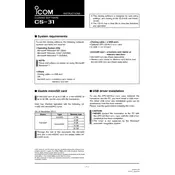
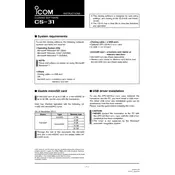
To install Icom CS-31 on Windows 10, download the installation package from the official Icom website. Run the installer and follow the on-screen instructions, ensuring you have administrative privileges.
If the software fails to launch, ensure that your system meets the minimum requirements. Check for any conflicting software and try running the program as an administrator.
Connect your device to the computer with a USB cable, open the Icom CS-31 software, and navigate to the firmware update section. Follow the prompts to complete the update.
Yes, you can back up your settings by going to the File menu and selecting 'Export Settings'. Save the file to a secure location for future use.
Ensure your device is properly connected via USB and that the correct drivers are installed. Check for any loose connections and try restarting both the software and the device.
Icom CS-31 is primarily designed for Windows. To use it on a Mac, consider using a Windows emulator or dual-boot setup with Boot Camp.
Icom CS-31 supports various formats such as CSV and TXT for data import and export. Check the software documentation for a complete list of supported formats.
To reset settings, go to the 'Settings' menu and select 'Reset to Default'. Confirm the action when prompted to restore factory settings.
Regularly update the software, back up your configurations, and ensure your hardware connections are secure. Periodically check for software patches and updates from Icom.
To customize the UI, go to 'View' settings where you can adjust themes, layouts, and toolbars according to your preference.