Icom CS-2730 Instructions
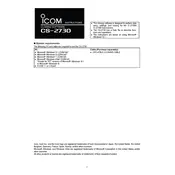
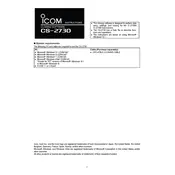
To install the Icom CS-2730 software on Windows 10, download the installer from the official Icom website. Run the installer and follow the on-screen instructions. Make sure you have administrative rights on your computer to complete the installation process.
Ensure that the USB cable is properly connected to both the radio and your computer. Check the device manager to see if the USB drivers are correctly installed. If not, reinstall the drivers and restart your computer.
The Icom CS-2730 software is primarily designed for Windows. However, you can use virtualization software such as Parallels Desktop or Boot Camp to run Windows on your Mac and then install the CS-2730 software.
Connect your IC-2730A to your computer using a USB cable. Open the CS-2730 software, navigate to the 'Firmware Update' section, and follow the instructions to download and install the latest firmware.
Ensure your computer meets the minimum system requirements. Check for software updates and install them if available. Try running the software as an administrator and disable any conflicting background applications.
Connect your radio to the computer and open the CS-2730 software. Navigate to the 'Backup' section and select 'Save Settings.' Choose a location on your computer to save the backup file.
Check if there are any software updates available and install them. Restart your computer and try opening the software again. Ensure no other applications are interfering with the program.
Open the CS-2730 software with the original radio connected. Use the 'Export' function to save the channel settings. Connect the new radio and use the 'Import' function to transfer the settings.
The CS-2730 software does not support extensive UI customization. However, you can adjust certain settings under the 'Preferences' menu to improve user experience.
Open the CS-2730 software, go to the 'Settings' menu, and select 'Reset to Default.' Confirm your selection and restart the software for the changes to take effect.