Hoover HGO330HC 011 User Manual
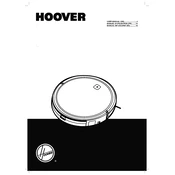
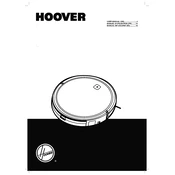
To set up the Hoover HGO330HC 011, start by fully charging the battery using the provided charger. Place the charging dock on a flat surface against a wall with adequate space around it. Turn on the vacuum and let it dock itself to start charging. Once charged, press the start button or use the app to initiate cleaning.
Ensure that the charging dock is plugged in and the power outlet is functional. Check that the vacuum's charging contacts are clean and making good contact with the dock. If the problem persists, try resetting the vacuum by turning it off and on again.
Download the Hoover app on your smartphone and create an account if you haven't already. Follow the in-app instructions to connect the vacuum to your Wi-Fi network, ensuring that the vacuum is within range of the router and that you are using a 2.4GHz network.
Regularly empty the dustbin and clean the filters to maintain optimal performance. Check the brushes and wheels for any debris and remove hair or threads. Occasionally wipe the sensors with a soft cloth to ensure proper functionality.
Check if the dustbin is full and empty it if necessary. Clean the filters and ensure that the brushes are free of debris. Adjust the vacuum's suction settings via the app if applicable. Inspect for blockages in the intake area.
Yes, the Hoover HGO330HC 011 can clean multiple rooms. Ensure that doors between rooms are open and there are no obstacles blocking the vacuum's path. You can set up virtual boundaries using the app to manage its navigation.
Check for any objects or cables on the floor that might obstruct the vacuum's movement. Use the app to set up virtual boundaries to avoid problem areas. Regularly monitor the vacuum during cleaning to identify and address persistent issues.
Ensure that the vacuum is connected to Wi-Fi. Open the Hoover app and check for any available updates in the settings menu. Follow the on-screen instructions to download and install the latest firmware update.
Store the Hoover HGO330HC 011 on its charging dock when not in use to ensure it is always charged and ready for the next cleaning session. Keep it in a dry place away from extreme temperatures.
Use the Hoover app to schedule cleaning sessions. Navigate to the scheduling section and set the desired days and times for the vacuum to automatically start cleaning. Ensure the vacuum is on and charged at the scheduled time.