Hoover HGO320H 011 User Manual
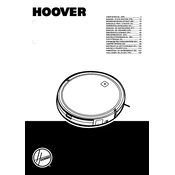
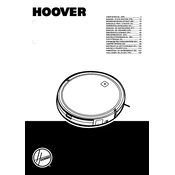
To start the Hoover HGO320H 011, make sure it is fully charged. Press the power button located on the top of the device until you hear a beep. This indicates that the vacuum is ready to operate.
First, ensure that the charging dock is plugged in and the power outlet is functioning. Clean the charging contacts on both the vacuum and the dock. If it still doesn't charge, try resetting the vacuum by turning it off and on again.
To clean the dustbin, press the release button to detach it from the vacuum. Empty the contents into a trash bin. Rinse the dustbin with water and let it dry completely before reattaching it.
Unusual noises can be caused by debris stuck in the brush or wheels. Turn off the vacuum, inspect the brush and wheels, and remove any debris. If the noise persists, check for loose parts and tighten them if necessary.
Use the mobile app compatible with the Hoover HGO320H 011. Connect the vacuum to your Wi-Fi, open the app, and navigate to the scheduling section. Set your desired cleaning times and save the schedule.
Regular maintenance includes emptying the dustbin, cleaning the filters, checking the brush for tangles, and wiping the sensors. It’s also recommended to replace filters and brushes periodically to maintain optimal performance.
Avoid letting the battery fully discharge regularly. Keep the robot on the charging dock when not in use. Store it in a cool, dry place and avoid exposing it to extreme temperatures.
Ensure the area is free from obstacles and cords that can entangle the vacuum. Use boundary strips if necessary to keep the vacuum away from problem areas. Regularly check and clean the wheels and sensors.
Press and hold the Wi-Fi button on the vacuum for a few seconds until you hear a beep. This will reset the Wi-Fi settings. You can then reconnect the vacuum to your network using the mobile app.
Ensure that the room is well-lit so sensors can function correctly. Remove any clutter that might block the vacuum’s path. Update the vacuum’s firmware via the app to improve navigation algorithms.