Honeywell TH8320WF Instruction Manual
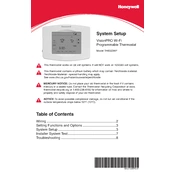
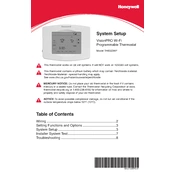
To connect the thermostat to Wi-Fi, press the 'Menu' button, navigate to 'Wi-Fi Setup', and follow the on-screen instructions to select your network and enter your password.
Check if the thermostat is set to the correct mode (Heat/Cool) and ensure that the 'Hold' feature is activated. You can activate 'Hold' by pressing the 'Hold' button on the screen.
To reset the thermostat, press 'Menu', select 'Preferences', then 'Restore Factory Defaults'. Confirm by selecting 'Yes' when prompted.
Ensure the thermostat is receiving power by checking the circuit breaker and the wiring connections. Replace the batteries if applicable.
Press 'Menu', select 'Create/Edit Schedule', and follow the prompts to set your desired temperature for different times of the day.
Regularly check and replace air filters, ensure the thermostat is clean, and verify that the wiring is secure and intact.
Ensure the thermostat is connected to Wi-Fi. Firmware updates are automatic and will be installed when available.
Verify that the thermostat is connected to Wi-Fi and that your mobile device is on the same network. Restart the app and try reconnecting.
Yes, the thermostat is compatible with voice assistants like Amazon Alexa and Google Assistant for voice control.
To calibrate the temperature, go to 'Menu', select 'Preferences', then 'Temperature Offset'. Adjust the offset as needed to match the room temperature.