Honeywell MV100 Operating Instructions
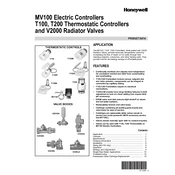
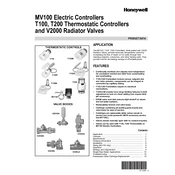
To perform a factory reset on the Honeywell MV100 Controller, power off the device, press and hold the reset button located at the back, and power it back on while holding the button until the reset process is complete.
Check the power supply connections and ensure the outlet is functioning. Verify that the power cable is not damaged. If the issue persists, consult the user manual or contact Honeywell support.
To update the firmware, download the latest version from Honeywell's official website, connect the controller to your computer via USB, and follow the instructions provided in the firmware update guide.
Common error codes include E01 (communication error) and E02 (sensor failure). Refer to the user manual for detailed troubleshooting steps for each error code.
Access the calibration settings via the main menu, select the sensor to calibrate, and follow the on-screen instructions. Use a known standard for accurate calibration.
Yes, the Honeywell MV100 Controller can be integrated with other systems using its built-in communication protocols such as Modbus and Ethernet/IP.
Navigate to the maintenance settings in the menu, select 'Scheduled Reminders', and input the desired intervals for maintenance notifications.
Check the sensor connections and ensure they are properly installed. Perform a calibration of the sensors and update the firmware if necessary.
Yes, you can back up the configuration settings by accessing the 'Backup and Restore' option in the settings menu and following the on-screen instructions.
Ensure all cables are securely connected, check network settings, and verify that the correct communication protocol is selected. Refer to the manual for detailed troubleshooting steps.