Hitachi T-17SXL User's Guide
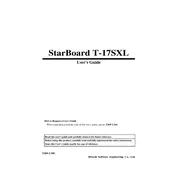
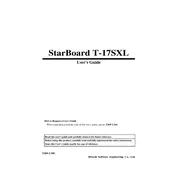
To calibrate the Hitachi T-17SXL Star Board, press the calibration button on the board or use the software provided on your computer. Follow the on-screen instructions to touch the calibration points accurately.
Ensure that all cables are properly connected, and the board is powered on. Try recalibrating the board and updating the driver software. If the issue persists, check for hardware damage or contact technical support.
You can connect the Star Board to your computer using a USB cable. Insert one end into the board and the other into your computer's USB port. Install any necessary drivers if prompted.
Regularly clean the board's surface with a soft, dry cloth. Avoid using harsh chemicals. Check and tighten any loose connections and update the software and drivers periodically.
Yes, the Star Board is compatible with various operating systems, including Windows, macOS, and some Linux distributions. Ensure you have the correct drivers installed for your specific OS.
Visit the Hitachi website and navigate to the support section to find the latest software updates. Download and install the updates following the provided instructions.
Check the connection cables for any loose or damaged connectors. Ensure the power supply is stable. If the issue persists, try updating the display drivers or consult technical support.
Adjust the sensitivity settings in the board's software. Ensure the board's surface is clean and free from obstructions. Recalibrate the board if necessary.
Use a padded carrying case to protect the board from impacts. Secure all cables and accessories separately to prevent damage. Handle the board with care during transport.
First, restart your computer and the Star Board. Ensure all software is up to date. Check for any software conflicts or corrupted files. Reinstall the software if necessary and consult the user manual or support for further assistance.