Hitachi DCHD-5M User's Guide
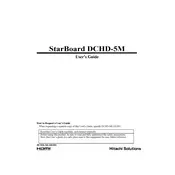
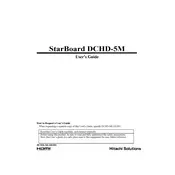
To connect the Hitachi DCHD-5M Star Board to your computer, use the USB cable provided with the board. Connect one end of the cable to the board and the other end to an available USB port on your computer. Ensure that the necessary drivers are installed on your computer for the board to function properly.
If the board is not responding to touch inputs, first ensure that all connections are secure. Next, check if the board's surface is clean and free from any obstructions. Restart the board and your computer. If the issue persists, try recalibrating the board using the calibration tool in the software provided.
To calibrate the Hitachi DCHD-5M Star Board, open the board's software on your computer. Navigate to the calibration section and follow the on-screen instructions. Typically, this involves touching specific points on the board with a stylus or your finger to ensure accurate input tracking.
Regular maintenance for the Hitachi DCHD-5M Star Board includes cleaning the surface with a soft, dry cloth to remove dust and debris. Avoid using harsh chemicals or abrasive materials. Check all connections periodically and ensure that the software and drivers are up-to-date.
To update the firmware, visit the official Hitachi website and download the latest firmware version for the DCHD-5M Star Board. Follow the instructions provided in the download package to install the firmware update, ensuring that the board is connected to your computer during the process.
If the display is not clear or appears distorted, check the video connections between the board and the computer or projector. Ensure that the resolution settings on your computer match the board's specifications. If using a projector, adjust the focus and alignment settings.
Yes, the Hitachi DCHD-5M Star Board is compatible with Mac computers. Ensure that you have the correct drivers and software installed for Mac OS. You can download these from the official Hitachi website.
The Hitachi DCHD-5M Star Board is typically used with the StarBoard Software Suite, which includes tools for presentation, annotation, and collaboration. Ensure that you have the latest version of the software installed to access all features and improvements.
For connectivity issues, first verify that the USB cable is properly connected to both the board and the computer. Try using a different USB port or cable if possible. Check the device manager on your computer to ensure that the board is recognized. Update or reinstall the drivers if necessary.
Yes, the Hitachi DCHD-5M Star Board can be used wirelessly with the appropriate wireless adapter. Consult the user manual for specific instructions on setting up and configuring the wireless connection. Ensure that both the board and the computer are connected to the same network.