Hitachi HDC-761E Quick Start Guide
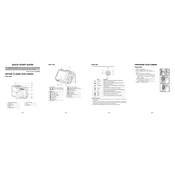
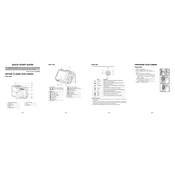
To reset the Hitachi HDC-761E camera to factory settings, navigate to the 'Setup' menu, select 'Reset', and confirm your choice. This will restore default settings.
First, ensure the battery is charged and properly inserted. If the camera still won't turn on, try using a different battery or checking the battery contacts for dirt or damage.
Connect the camera to your computer using a USB cable. Turn on the camera and select 'PC' mode. Your computer should recognize the camera as a removable drive, allowing you to copy files.
Blurry photos can result from slow shutter speed or camera shake. Use a tripod, increase the shutter speed, or enable image stabilization to reduce blur.
The Hitachi HDC-761E is compatible with SD and SDHC memory cards. Ensure the card's capacity does not exceed the camera's maximum supported limit.
Use a soft microfiber cloth to gently wipe the lens. For stubborn spots, apply a small amount of lens cleaning solution to the cloth, not directly on the lens.
Ensure the camera is powered on and not in 'viewfinder only' mode. If the issue persists, try resetting the camera and checking the battery. If unresolved, consult a technician.
To extend battery life, use the camera's power-saving modes, reduce LCD screen brightness, and switch off the camera when not in use. Carrying a spare battery is also recommended.
Turn off the camera and remove the memory card. Check for any dust or damage, then reinsert it. If the problem continues, try formatting the card using the camera's format option.
Visit the Hitachi support website to download the latest firmware. Follow the instructions provided with the firmware to update your camera, typically involving copying files to the memory card and initiating the update via the camera menu.