Haier HIH-T895 Installation Guide
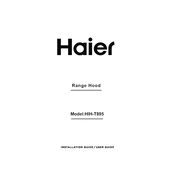
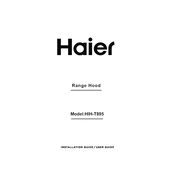
To perform a factory reset on the Haier HIH-T895, go to Settings > System > Reset Options > Erase all data (factory reset). Confirm the reset and wait for the device to reboot.
If your Haier HIH-T895 is not turning on, ensure the battery is charged. Try holding the power button for 10 seconds. If it still doesn't start, perform a hard reset by pressing and holding the power and volume down buttons simultaneously.
To connect to Wi-Fi, open Settings, select Network & Internet, tap Wi-Fi, and choose the desired network. Enter the password if prompted and tap Connect.
Use a microfiber cloth to gently wipe the screen of the Haier HIH-T895. For stubborn smudges, slightly dampen the cloth with water or a screen cleaning solution. Avoid using paper towels or abrasive materials.
To extend battery life, reduce screen brightness, disable background apps, turn off Wi-Fi/Bluetooth when not in use, and enable battery saver mode. Regularly update your device software for optimal performance.
For connectivity issues, restart the device, ensure Airplane mode is off, and verify the network settings. If problems persist, reset network settings via Settings > System > Reset Options > Reset Wi-Fi, mobile & Bluetooth.
If the device is overheating, close unused apps and remove any case that might be trapping heat. Avoid using the device while charging and ensure it's in a well-ventilated area.
To update the software, go to Settings > System > Advanced > System Update. If an update is available, follow the on-screen instructions to download and install it. Ensure your device is charged and connected to Wi-Fi.
Open the Email app, select Add Account, and enter your email address and password. Choose the account type (POP3, IMAP, or Exchange) and configure the server settings if necessary. Tap Done to complete the setup.
To free up storage, delete unnecessary apps and files, clear app cache in Settings > Apps, and use cloud services for media files. Consider using an SD card if your device supports it.