Goji GRLIP14 Instruction Manual
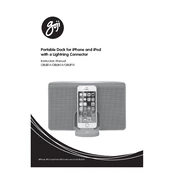
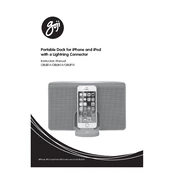
To connect the Goji GRLIP14 Dock to your laptop, use the provided USB-C cable. Plug one end into the USB-C port on the dock and the other end into your laptop's USB-C port. Ensure your laptop supports USB-C docking.
Check that the HDMI or DisplayPort cable is securely connected to both the dock and the monitor. Verify the monitor is set to the correct input source. Ensure the dock is properly connected to your laptop and restart both devices if necessary.
Yes, the Goji GRLIP14 Dock supports power delivery through the USB-C connection, allowing you to charge your laptop while it's connected. Make sure your laptop is compatible with USB-C charging.
Keep the dock clean and free of dust by wiping it with a soft, dry cloth. Avoid using harsh chemicals. Regularly check and ensure all ports are free of debris and that cables are not damaged.
Visit the manufacturer's website to check for any available firmware updates. Download the update file and follow the provided instructions, typically involving connecting the dock to a computer and running the update tool.
Ensure the dock is powered and properly connected to your laptop. Try connecting the device to another USB port on the dock. Restart your laptop and check for any required driver updates.
Yes, you can connect multiple external hard drives to the dock, provided there are enough available USB ports. Ensure the combined power draw does not exceed the dock's power capacity.
Verify that the Ethernet cable is securely connected to the dock and the network. Check network settings on your laptop to ensure it is using the Ethernet connection. Restart the dock and your laptop if the problem persists.
Yes, the Goji GRLIP14 Dock is compatible with both Windows and Mac laptops. Ensure your operating system is updated and check for any necessary drivers on the manufacturer's website.
Check that the audio cable is properly connected. Ensure that your laptop's audio settings are configured to output sound through the dock. Restart your laptop and check for any necessary audio driver updates.