Goji GONBTWH13 Instruction Manual
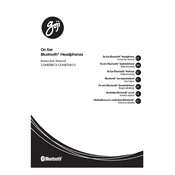
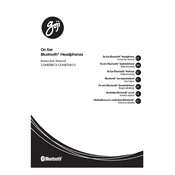
To pair your Goji GONBTWH13 headphones, turn on the Bluetooth function on your device. Then, power on the headphones by holding the power button until the LED indicator flashes blue and red. Select "Goji GONBTWH13" from the list of available devices on your device to complete pairing.
If your Goji headphones won't turn on, ensure they are charged. Connect them to a power source using the provided USB cable and charge for at least 2 hours. If they still do not turn on, try resetting them by pressing and holding the power button for 10 seconds.
To reset your Goji GONBTWH13 headphones, turn them off and press and hold the power button for approximately 15 seconds until the LED indicator flashes blue three times. This will reset the headphones to factory settings.
The Goji GONBTWH13 headphones offer up to 10 hours of playback time on a full charge, depending on the volume level and audio content.
If there's no sound, ensure the headphones are properly connected to your device and the volume is turned up. Check if the headphones are paired correctly and not muted. Restart both the headphones and your device to troubleshoot further.
Yes, the Goji GONBTWH13 headphones have a built-in microphone, allowing you to make and receive phone calls when connected to a compatible device.
To clean your Goji headphones, gently wipe the exterior with a soft, damp cloth. Avoid using harsh chemicals or submerging them in water. Regular cleaning will maintain their appearance and performance.
If your headphones won't connect to Bluetooth, ensure they are in pairing mode and not connected to another device. Turn off Bluetooth on any previously connected devices and try pairing again. Restart both the headphones and your device if issues persist.
No, the Goji GONBTWH13 headphones are not waterproof. Avoid exposing them to water or excessive moisture to prevent damage.
To improve sound quality, ensure a proper fit on your ears, adjust the equalizer settings on your device, and keep the headphones' firmware up to date. Additionally, use high-quality audio files for better sound performance.