Goji BB1 Instruction Manual
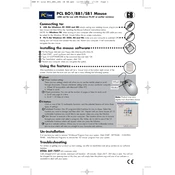
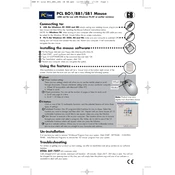
To connect your Goji BB1 Mouse, insert the USB receiver into a USB port on your computer. The mouse should automatically pair with the receiver. Ensure the mouse is switched on using the power button located on its underside.
First, check if the mouse has power by ensuring the batteries are correctly installed or charged. Next, ensure the USB receiver is securely connected to your computer. If the issue persists, try using a different USB port or restarting your computer.
To clean your Goji BB1 Mouse, gently wipe the exterior with a soft, lint-free cloth slightly dampened with water or a mild cleaning solution. Avoid using excessive moisture and ensure no liquid enters the mouse.
The Goji BB1 Mouse may have a DPI button located near the scroll wheel. Press this button to toggle between preset DPI settings, which typically range from 800 to 1600 DPI. Refer to the manual for specific DPI values.
Ensure the mouse is clean, especially around the scroll wheel. Check for any software updates for your mouse or computer's operating system. If the issue continues, try connecting the mouse to another computer to rule out hardware failure.
The Goji BB1 Mouse is typically designed to work with its original USB receiver. Using a different receiver may not be possible unless specified by the manufacturer.
Yes, the Goji BB1 Mouse is generally compatible with Mac computers. Simply plug the USB receiver into a USB port on your Mac, and it should function without additional drivers.
To replace the batteries, locate the battery cover on the underside of the mouse. Slide or lift the cover open, remove the old batteries, and insert new ones, ensuring proper polarity. Secure the battery cover back in place.
Ensure the surface you are using is suitable for optical mice—avoid reflective or uneven surfaces. Clean the mouse sensor with a soft cloth. If the problem persists, check for software updates or try using the mouse on a different computer.
To reset the Goji BB1 Mouse, remove the batteries or turn off the mouse, then reinsert the batteries or turn it back on. This can sometimes resolve performance issues.