Flir Extech RHT30 User Manual
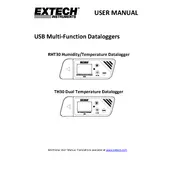
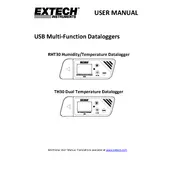
To set up the Flir Extech RHT30, first install the provided software on your computer. Then, connect the datalogger using the USB cable. Launch the software to configure your desired logging parameters such as sample rate and start time. Once configured, disconnect and place the datalogger in the desired location to start recording.
Connect the RHT30 to your computer using the USB cable. Open the Extech datalogger software and select the option to download data. The software will guide you through the process to save the data files to your computer for analysis and storage.
Ensure that the batteries are fully charged and correctly installed. Check if the datalogger was set to the correct start time and parameters. Verify that there is enough memory available. If problems persist, reset the device and reconfigure the settings.
First, replace or recharge the batteries. If the display still does not turn on, check the battery contacts for corrosion and clean them if necessary. If the issue continues, perform a device reset or contact technical support.
It is recommended to calibrate the RHT30 annually to ensure accurate readings. However, the frequency may be increased based on usage conditions and criticality of the data collected.
Yes, you can change the sampling rate through the Extech datalogger software. Connect the RHT30 to your computer, open the software, and navigate to the logging parameters section to adjust the sampling rate as needed.
The RHT30 can store up to 48,000 readings. The battery life depends on the logging interval set but typically lasts up to one year under standard conditions.
To update the firmware, download the latest firmware version from the Extech website. Connect the RHT30 to your computer, open the firmware update tool, and follow the instructions to install the update.
Yes, once you've downloaded the data using the Extech software, you can export it to a CSV file format, which can then be opened in spreadsheet programs like Microsoft Excel or Google Sheets for further analysis.
Place the RHT30 in an area free from direct sunlight and sources of moisture or heat. Ensure regular calibration and handle the device according to the manufacturer's guidelines to maintain sensor accuracy.