Flir Extech HDV600 User Manual
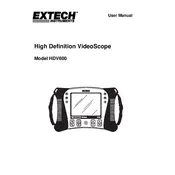
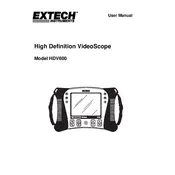
To set up the Flir Extech HDV600 Videoscope, first ensure the battery is fully charged. Attach the desired probe to the main unit and power it on by pressing the power button. Follow the on-screen instructions to calibrate the device.
If the videoscope does not turn on, check if the battery is fully charged. If the battery is low, connect it to the power adapter and charge it. Also, ensure that the power button is not stuck. If the problem persists, contact technical support.
To transfer recorded media to a computer, connect the videoscope to your computer using the provided USB cable. The device should be recognized as a removable drive, allowing you to copy files directly to your computer.
Clean the probe and camera lens with a soft, lint-free cloth. For stubborn dirt, use a mild soap solution and gently wipe the surfaces. Avoid using harsh chemicals or abrasive materials that may damage the lens.
To update the firmware, download the latest version from the Flir Extech website. Transfer the firmware file to a memory card and insert it into the videoscope. Navigate to the settings menu and select the firmware update option. Follow the on-screen instructions to complete the update.
Ensure that the lens is clean and free of debris. Adjust the focus ring on the probe to sharpen the image. Check if the lighting settings are appropriate for the environment. If the issue persists, consider recalibrating the device.
The HDV600 is designed to be water-resistant, making it suitable for use in damp environments. However, it should not be submerged in water. Ensure that all connections are secure and avoid exposing the device to excessive humidity.
To extend battery life, reduce the screen brightness and disable unnecessary features like Wi-Fi when not in use. Ensure that the device is fully charged before starting inspections and consider carrying a spare battery for longer sessions.
Regular maintenance includes cleaning the probe and lens, checking for software updates, and inspecting the device for any physical damage. Ensure the battery contacts are clean and periodically calibrate the device for optimal performance.
Ensure that the USB cable is properly connected and that the computer recognizes the device. Try using a different USB port or cable if available. Restart both the device and computer if connectivity issues persist. Also, check for any driver updates on the manufacturer's website.