Flir Extech AN300-C User Manual
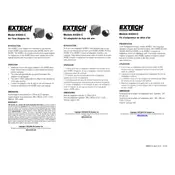
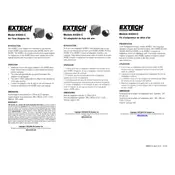
To connect the Flir Extech AN300-C Adaptor, first ensure that both the adaptor and your device are powered off. Then, align the adaptor's connector with the device's input port and firmly push it in until it clicks into place. Ensure a secure connection to prevent data loss during usage.
Check if the adaptor is properly connected to a power source. Verify that the outlet is functional by testing it with another device. If the adaptor still does not power on, inspect it for visible damage and consider replacing the power cable.
To perform a factory reset, locate the reset button on the adaptor. Use a pointed object to press and hold the button for about 10 seconds until the indicator lights blink. This will reset the adaptor to its default settings.
Regular maintenance includes cleaning the adaptor with a soft, dry cloth to remove dust and debris. Inspect the cables and connectors for signs of wear or damage. Ensure that firmware updates are installed promptly to maintain optimal performance.
To update the firmware, download the latest firmware file from the manufacturer's website. Connect the adaptor to a computer via USB and run the firmware update tool provided in the download package. Follow the on-screen instructions to complete the update.
Slow data transfer speed can be caused by a weak connection. Ensure that the adaptor is securely connected to both the device and the network. Check for software updates that might improve performance, and make sure no other devices are saturating the network bandwidth.
If the adaptor overheats, disconnect it from the power source immediately. Allow it to cool down before attempting to use it again. Ensure it is placed in a well-ventilated area during operation, and avoid covering it with materials that could restrict airflow.
The Flir Extech AN300-C Adaptor is designed for single-device connections. Connecting it to multiple devices simultaneously may cause performance issues or potential damage to the adaptor or connected devices.
First, verify that all cables are securely connected. Restart both the adaptor and the connected device. Check the network settings to ensure they are configured correctly. If issues persist, consult the user manual or contact technical support for further assistance.
The LED indicators provide status information about the adaptor. They indicate power status, connectivity, and data transfer activity. Refer to the user manual to understand the specific meanings of different LED colors and blinking patterns.