Epson V12H870001 Installation Instruction
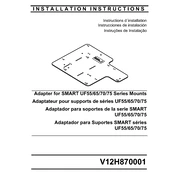
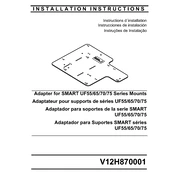
To set up the Epson V12H870001, connect the power cord to the camera and plug it into an outlet. Connect the camera to your display device using an HDMI or VGA cable. Power on the camera and use the focus and zoom controls to adjust the image.
If the image is blurry, adjust the focus using the focus buttons on the camera. Ensure that the document or object is placed at the correct distance from the camera lens. Clean the camera lens if it appears dirty.
Check the Epson support website for any available firmware updates for the V12H870001. Download the firmware file and follow the included instructions to update the camera via USB or network connection.
Ensure that the power cord is securely connected to both the camera and the power outlet. Check if the outlet is working by testing another device. If the problem persists, consult the user manual or contact Epson support.
Use the mode button on the camera's control panel to cycle through different display modes. Refer to the user manual for detailed information on each mode and its applications.
Yes, you can connect the document camera to a computer using a USB cable. Install any necessary drivers provided by Epson and select the camera as an input device through compatible software.
Regularly clean the camera lens and body with a soft, dry cloth. Check for firmware updates periodically. Store the camera in a safe, dust-free place when not in use.
Verify that all cables are securely connected. Try using different cables or ports if possible. Restart the camera and connected devices. If issues persist, consult the troubleshooting section of the user manual.
Yes, use the brightness control buttons on the camera to adjust the brightness level. Refer to the user guide for detailed instructions on fine-tuning the image settings.
Connect the camera to a computer and use compatible software to capture images or record videos. Ensure that all necessary drivers and software are installed to facilitate this functionality.