Epson AN2 Series Installation Instruction
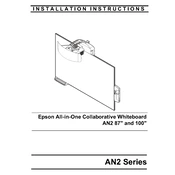
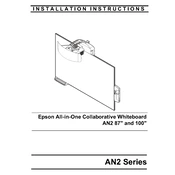
To connect the Epson AN2 Series projector to a wireless network, go to the projector's menu, select Network, then Wireless LAN. Choose your network and enter the password to connect.
If the image is blurry, adjust the focus ring on the projector lens. Ensure that the projector is at the correct distance from the screen as specified in the user manual.
To perform a factory reset, go to the projector's menu, select Setup, then Reset, and choose 'Factory Reset' to restore default settings.
Ensure that the volume is turned up on both the projector and the connected device. Check that the audio cables are properly connected and that the mute function is not enabled.
To replace the lamp, turn off the projector and unplug it. Wait for it to cool, then open the lamp cover. Remove the old lamp and install the new one, making sure it is securely in place before replacing the cover.
Ensure the projector is placed in a well-ventilated area. Clean the air filter and vents to prevent dust buildup. If the problem persists, contact Epson support.
Use the Keystone Correction feature in the projector's menu. This can be accessed by selecting Image Adjustments, then Keystone. Adjust the settings to align the image correctly.
Check all cable connections to ensure they are secure. Ensure the input source is correctly selected on the projector. If using a computer, verify that the external display mode is enabled.
Visit the Epson support website to download the latest firmware. Follow the instructions provided to transfer the firmware to a USB drive and update the projector.
Yes, you can connect a smartphone using a compatible HDMI adapter or wirelessly using screen mirroring features if supported by your device and projector.