Dürkopp Adler DAC eco M-Type Instruction Manual
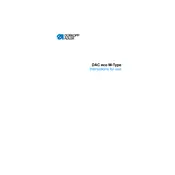
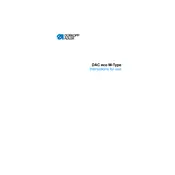
To initialize the controller, first ensure that the machine is powered off. Then, hold down the 'P' button while turning the machine on. Continue holding the 'P' button until the display shows the initialization menu. Follow the on-screen instructions to complete the process.
If an error code appears, refer to the user manual for specific troubleshooting steps associated with the code. Common solutions include checking connections, resetting the machine, and ensuring all components are correctly installed.
To update the firmware, download the latest firmware version from the official Dürkopp Adler website. Transfer it to a USB stick, insert the stick into the controller's USB port, and follow the on-screen prompts to complete the update.
Regular maintenance includes cleaning the display and buttons with a soft, dry cloth, checking for firmware updates, and ensuring all cables are securely connected. Additionally, inspect the controller for any signs of wear or damage periodically.
To reset the controller to factory settings, access the settings menu and select 'Factory Reset'. Confirm the action and follow any additional prompts to complete the reset process. This will erase all custom settings and restore the defaults.
Yes, the controller allows customization of stitch programs. Access the programming menu, select a stitch program, and adjust parameters such as stitch length, thread tension, and speed to suit your requirements. Save the changes before exiting.
If the touchscreen is unresponsive, first try restarting the machine. If the issue persists, check for firmware updates or recalibrate the touchscreen via the settings menu. If these steps do not work, contact technical support.
To adjust tension settings, navigate to the tension adjustment menu. Use the on-screen controls to increase or decrease the tension values. Test the settings on scrap material to ensure optimal stitch quality.
Yes, the controller can be connected to a network via its Ethernet port. Access the network settings menu, enter the required network credentials, and confirm the connection. Once connected, you can download updates directly.
First, check all physical connections and ensure that cables are securely connected. Restart both the controller and the sewing machine. If the problem persists, consult the manual for specific troubleshooting steps or contact support.