Denon Heos Extend Owner's Manual
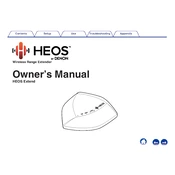
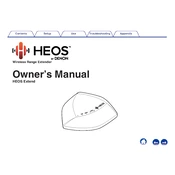
To set up the Denon Heos Extend, connect it to your home network using an Ethernet cable. Use the HEOS app to add the Extend to your HEOS system and follow the on-screen instructions to complete the setup.
Ensure that all cables are securely connected. Restart your router and the Heos Extend. If the issue persists, reset the Extend by pressing the reset button for 10 seconds.
Yes, the Heos Extend can be used to improve Wi-Fi coverage by placing it in a central location between your router and the area with weak signal.
The Denon Heos Extend automatically checks for firmware updates. Ensure it is connected to the internet and it will download and install updates automatically.
The range of the Heos Extend varies based on environmental factors, but typically covers up to 100 feet indoors.
To perform a factory reset, press and hold the reset button on the back of the device for 10 seconds until the LED flashes red.
Yes, the Heos Extend can be used to improve the Wi-Fi signal for any devices within its coverage range, not just HEOS devices.
If the LED is flashing red, check the network connection and reboot the device. If the issue continues, perform a factory reset.
To change the wireless network, use the HEOS app to access the network settings and select the new network you wish to connect to.
Yes, you can use multiple Heos Extend units to further improve Wi-Fi coverage in larger areas by strategically placing them throughout your home.