Denon Heos Owner's Manual
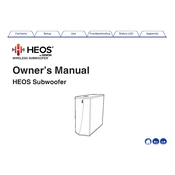
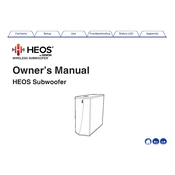
To connect your Denon Heos Subwoofer, ensure it is powered on and within range of your Heos network. Open the Heos app, select 'Settings', then 'Add Device', and follow the on-screen instructions to connect the subwoofer to your system.
Check that the subwoofer is powered on and properly connected to the Heos network. Verify that the volume is not set to zero and that the subwoofer is grouped with other audio devices in the Heos app. Additionally, inspect cables and connections for any damage.
Firmware updates are managed through the Heos app. When an update is available, the app will prompt you to install it. Follow the on-screen instructions to complete the update process. Ensure your subwoofer remains powered on and connected to the network during the update.
Yes, you can adjust the bass level using the Heos app. Navigate to the 'Settings' menu, select your subwoofer, and use the equalizer settings to adjust the bass to your preference.
For optimal performance, place the subwoofer on the floor near a wall or corner for enhanced bass response. Avoid placing it in a cabinet or enclosed space, which may muffle the sound.
To reset your subwoofer, press and hold the 'Connect' button on the back of the device for about 5 seconds until the front LED blinks amber. This will restore the subwoofer to factory settings.
Ensure your subwoofer is within the range of your Wi-Fi network and that there is minimal interference from other devices. Check your router settings and consider rebooting your network equipment to resolve connectivity issues.
The Heos Subwoofer is designed to work within the Heos ecosystem. It cannot be directly connected to a non-Heos amplifier or receiver. Consider using it with other Heos-compatible devices for the best experience.
Use the Heos app to perform sound calibration. Go to 'Settings', select your subwoofer, and follow the instructions for automatic sound calibration. This will optimize the audio output based on your room's acoustics.
Regularly dust the exterior with a soft, dry cloth. Ensure the ventilation openings are not blocked. Avoid using liquids or cleaning agents on the subwoofer to prevent damage.