Denon Denon Home 250 Owner's Manual
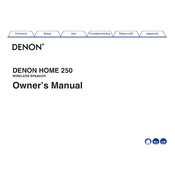
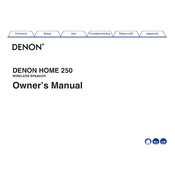
To connect the Denon Home 250 to your Wi-Fi network, use the HEOS app. Open the app, select 'Add Device', and follow the on-screen instructions to connect the speaker to your network.
Ensure the speaker is powered on and the volume is turned up. Check the connection source within the HEOS app and ensure the correct input is selected. Restart the speaker if necessary.
Yes, the Denon Home 250 supports voice control with Amazon Alexa, Google Assistant, and Apple Siri. Set up the desired voice assistant through the HEOS app.
To reset the Denon Home 250, press and hold the Play/Pause button and the Bluetooth button simultaneously for about 5 seconds until the front LED starts to blink.
Use a soft, dry cloth to clean the exterior of the Denon Home 250. Avoid using any liquid cleaners or spraying any cleaning solutions directly onto the speaker.
Firmware updates are automatically applied when the speaker is connected to the internet. Ensure your speaker is connected via Wi-Fi and it will update automatically.
Yes, you can pair two Denon Home 250 speakers for stereo sound through the HEOS app. Select one speaker, go to 'Settings', and choose 'Pair Stereo'. Follow the instructions to complete the setup.
The Denon Home 250 supports various audio formats, including MP3, AAC, WMA, FLAC, WAV, ALAC, and DSD. Ensure your files are in a compatible format for playback.
Press the Bluetooth button on the speaker to enter pairing mode, then select the Denon Home 250 from your device's Bluetooth settings to connect.
Ensure that both your mobile device and the Denon Home 250 are connected to the same Wi-Fi network. Restart the app and the speaker if necessary, and check for any software updates.