Denon AVR-X2700H DAB Owner's Manual
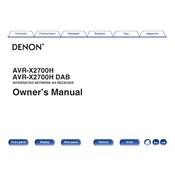
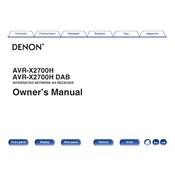
To perform a factory reset, turn off the unit. Then, while pressing and holding the power button, press the "Tuner Preset CH +" and "Tuner Preset CH -" buttons simultaneously until the display shows "Initialized".
Press the "Setup" button on the remote control, navigate to "Network", then "Connection", and select "Wireless". Follow the on-screen instructions to complete the setup.
Check if the speakers are properly connected and ensure the correct input source is selected. Additionally, verify that the "Mute" function is not activated and the volume is turned up.
Connect the receiver to the internet. Press "Setup" on the remote, go to "General", then "Firmware", and select "Update" to check for and install the latest firmware.
Yes, you can use the Denon AVR Remote app available for both iOS and Android devices. Ensure your receiver is on the same network as your smartphone.
Connect your speakers to the appropriate terminals, then run the Audyssey setup by pressing "Setup" on the remote, navigating to "Speakers", and selecting "Audyssey Setup" for automatic configuration.
Ensure the receiver is placed in a well-ventilated area. Check that there are no obstructions to the ventilation ports and consider using a cooling fan if necessary.
Press the "Bluetooth" button on the remote or select "Bluetooth" from the input source. Make sure the device you want to pair is in pairing mode and select it on the receiver's screen.
Use the Audyssey MultEQ setup for room calibration. Additionally, experiment with different sound modes and adjust the equalizer settings to your liking.
Press "Setup" on the remote, navigate to "Inputs", select "Input Assign", and choose the desired HDMI input to assign it to a specific source button.