Denon AVR-X2600H (2019) AVR-X2600H Owner's Manual
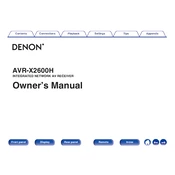
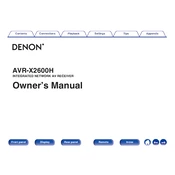
To connect your AVR-X2600H to a wireless network, use the Setup Assistant on the TV screen. Go to "Network," select "Connection," then "Wi-Fi Setup," and follow the on-screen instructions.
Ensure all cables are securely connected, the correct input source is selected, and the mute function is disabled. Also, check speaker settings and volume levels.
To update the firmware, press the "Setup" button on the remote, go to "General," select "Firmware," and choose "Check for Update" to follow the prompts if an update is available.
To perform a factory reset, turn off the receiver, then press and hold "Tuner Preset CH +" and "Tuner Preset CH -" simultaneously on the front panel until "Initialized" appears on the display.
Ensure your speaker configuration supports Dolby Atmos, then use the Setup Assistant to select "Audio," "Speaker Setup," and configure the height speakers to enable Dolby Atmos playback.
Yes, you can download the Denon AVR Remote app available for iOS and Android devices to control your AVR-X2600H over your home network.
Overheating may occur due to poor ventilation. Ensure the receiver is placed in a well-ventilated area with adequate space around it. Consider using external cooling fans if necessary.
Unfortunately, the AVR-X2600H does not support Bluetooth headphone output directly. You may need a Bluetooth transmitter connected to the headphone jack for wireless audio.
A typical 5.1 setup includes front left, front right, center speakers, two surround speakers, and a subwoofer. Use the Setup Assistant to optimize speaker placement and distance settings.
To enable HDMI-CEC (Control), go to "Setup," select "Video," then "HDMI Setup," and turn on the "HDMI Control" option. Ensure HDMI-CEC is also enabled on your connected devices.