Denon AVR-X1600H (2019) AVR-X1600H Owner's Manual
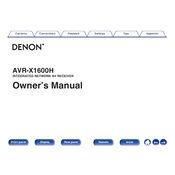
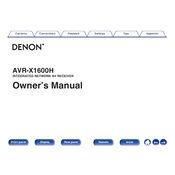
To perform a factory reset on your Denon AVR-X1600H, turn off the unit. Then, press and hold the "Tuner Preset CH+" and "Tuner Preset CH-" buttons on the front panel while turning the unit back on. Hold the buttons until "Initialized" appears on the display.
To connect your AVR-X1600H to a Wi-Fi network, use the Setup Assistant when you first power on the device. Select "Network" and follow the on-screen instructions to connect to your Wi-Fi. Alternatively, you can use the "Denon AVR Remote" app on your mobile device for setup.
Ensure all cables are properly connected and the correct input source is selected. Check the speaker connections and settings in the receiver's menu. Make sure the "Mute" function is not activated and the volume is turned up.
To update the firmware on your AVR-X1600H, press "Setup" on the remote, navigate to "General" > "Firmware" > "Check for Update", and follow the on-screen instructions. Ensure your receiver is connected to the internet.
Yes, the AVR-X1600H can be controlled using the "Denon AVR Remote" app available for iOS and Android. Connect your smartphone to the same network as the receiver and control various functions through the app.
To set up Bluetooth, press the "Bluetooth" button on the remote or select "Bluetooth" from the source list. Enable Bluetooth on your mobile device and select "Denon AVR-X1600H" from the list of available devices.
Keep the AVR-X1600H in a well-ventilated area to prevent overheating. Regularly clean the unit with a soft, dry cloth. Avoid using chemical cleaners. Check and tighten cable connections periodically.
Use the Audyssey MultEQ setup to automatically calibrate your speakers. Manually adjust sound modes and equalizer settings to suit your preferences. Ensure speaker placement is optimal for your room.
Check for overheating issues by ensuring adequate ventilation around the unit. Verify speaker impedance settings and connections. If the problem persists, it may require professional servicing.
Connect external devices using HDMI, optical, or analog inputs on the back of the receiver. Use the "Setup" menu to assign the inputs to specific source names for easier access.