Denon AVR-S750H (2019) AVR-S750H Owner's Manual
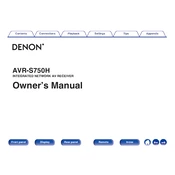
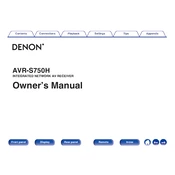
To perform a factory reset on the Denon AVR-S750H, press and hold the 'Power' button while simultaneously pressing 'Zone 2 Source' and 'Zone 2 On/Off' buttons on the front panel until the display starts flashing. This indicates that the receiver will reset.
To connect your AVR-S750H to a Wi-Fi network, press the 'Setup' button on the remote control. Navigate to 'Network' > 'Connection' > 'Wi-Fi Setup'. Follow the on-screen instructions to select your network and enter the password.
First, check if the AVR is set to the correct input source. Ensure that the speaker wires are connected properly. Verify that the 'Mute' function is not activated and increase the volume. If the issue persists, perform a power cycle by turning the AVR off and on.
To update the firmware, press the 'Setup' button on the remote. Navigate to 'General' > 'Firmware' > 'Check for Update'. If an update is available, follow the prompts to install it. Ensure the AVR remains powered during the update process to avoid any interruptions.
Use the built-in Audyssey MultEQ calibration tool. Connect the provided calibration microphone to the AVR, press 'Setup' on the remote, and navigate to 'Speakers' > 'Audyssey Setup'. Follow the on-screen instructions to take measurements and optimize your speaker settings.
Press the 'Bluetooth' button on the remote control or select 'Bluetooth' as the input source on the AVR. Ensure your Bluetooth device is in pairing mode. The AVR-S750H will appear in the list of available devices on your Bluetooth device. Select it to pair and connect.
Yes, you can control your AVR-S750H using the Denon AVR Remote App, available for both iOS and Android devices. Connect your smartphone to the same network as the AVR, and the app will detect the receiver automatically.
To configure HDMI-CEC, press 'Setup' on the remote, navigate to 'Video' > 'HDMI Setup', and set 'HDMI Control' to 'On'. Ensure that your TV and other connected devices also have HDMI-CEC enabled. This allows control of multiple devices with a single remote.
Ensure that the Wi-Fi password is correct. Restart your router and the AVR. If the issue persists, try connecting via Ethernet cable for a stable connection or reset the network settings on the AVR and attempt to reconnect.
Press the 'Setup' button on the remote, navigate to 'Speakers' > 'Amp Assign', and set to 'Zone 2'. Connect speakers to the 'Zone 2' speaker terminals. Control the zones using the remote or the Denon App, allowing for different audio sources in each zone.