Denon AVR-S660H Owner's Manual
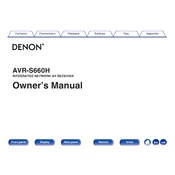
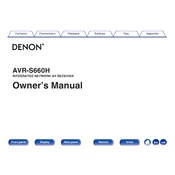
To connect your Denon AVR-S660H to a Wi-Fi network, press the 'Setup' button on the remote control, navigate to 'Network', then 'Connection' followed by 'Wi-Fi Setup'. Follow the on-screen instructions to select your network and enter the password.
Ensure that the speakers are properly connected to the AVR-S660H. Check the 'Speaker Configuration' settings in the setup menu. Also, verify that the correct input source is selected and the volume is turned up.
To update the firmware, press the 'Setup' button, select 'General', then 'Firmware'. Choose 'Check for Update' and follow the prompts to download and install the latest firmware version.
Yes, you can control the AVR-S660H using the 'Denon AVR Remote' app available for both iOS and Android devices. Ensure that your receiver and smartphone are connected to the same network.
To perform a factory reset, turn off the receiver, then press and hold the 'Tuner Preset Ch +', 'Tuner Preset Ch -', and 'Power' buttons simultaneously until 'Initialized' appears on the display.
Connect your speakers according to the labels on the back panel. Use the 'Audyssey Setup' in the setup menu to automatically calibrate your speakers for the best 5.1 surround sound experience.
Ensure your router firmware is up-to-date and that the AVR-S660H is within range of the Wi-Fi signal. Consider using a wired Ethernet connection for a more stable network connection.
Connect an HDMI cable from the HDMI ARC port on your TV to the HDMI OUT port on the AVR-S660H. Enable HDMI ARC in the TV's settings and ensure the receiver's 'HDMI Control' is turned on.
The Denon AVR-S660H supports streaming services like Spotify, Pandora, Amazon Music, TIDAL, and more via the HEOS app. Make sure your receiver is connected to the internet to access these services.
Ensure that the Bluetooth device is within range and not connected to another device. Restart the receiver and the Bluetooth device, and try pairing them again.