Denon AVR-S650H (2019) Owner's Manual
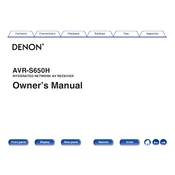
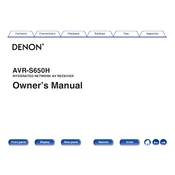
To connect your Denon AVR-S650H to a Wi-Fi network, press the "Setup" button on your remote, navigate to "Network," and select "Connection" followed by "Wi-Fi Setup." Follow the on-screen instructions to complete the setup process.
First, ensure that all speaker connections are secure. Check the volume level and make sure the receiver is not muted. Verify that the correct input source is selected. If the issue persists, run the "Speaker Setup" from the setup menu to configure your speaker settings.
To update the firmware, press the "Setup" button on your remote, navigate to "General," and select "Firmware." Choose "Check for Update" and follow the on-screen instructions to complete the update process. Ensure your receiver is connected to the internet during this process.
To perform a factory reset, turn off the unit. Hold down the "Power" button and the "Tuner Preset CH +" and "Tuner Preset CH -" buttons simultaneously until "Initialized" appears on the display. This will reset all settings to factory defaults.
Yes, you can control your Denon AVR-S650H using the Denon AVR Remote app, available for both iOS and Android devices. Download the app from your device's app store and ensure your receiver is connected to the same network as your mobile device.
To set up Bluetooth, press the "Bluetooth" button on the remote control or select "Bluetooth" as the input source. Enable Bluetooth on your device and select "Denon AVR-S650H" from the list of available devices. Follow the pairing instructions on your device.
For optimal sound, a 5.1 speaker configuration is recommended. This includes two front speakers, a center speaker, two surround speakers, and a subwoofer. Use the setup assistant to help calibrate your speakers for the best audio experience.
To enable HDMI-CEC, press the "Setup" button on your remote, go to "Video," and select "HDMI Setup." Set "HDMI Control" to "On" and ensure your TV's HDMI-CEC is also enabled. This allows you to control the receiver using your TV remote.
Check if the remote control's batteries are installed correctly and have sufficient charge. Ensure there are no obstructions between the remote and the receiver. If the issue persists, try resetting the remote by removing the batteries and pressing each button once before reinserting the batteries.
To improve bass response, ensure your subwoofer is properly connected and placed in an optimal location. Use the receiver's setup menu to adjust the crossover frequency and level settings. Experiment with different subwoofer positions to find the best sound.