Denon AVR-4308CI AVR-4308 Control Protocol
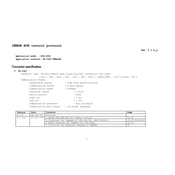
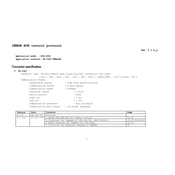
To set up the Denon AVR-4308CI, first connect your speakers and input sources. Then, plug in the power cable and turn on the receiver. Use the on-screen setup assistant to configure your speaker setup, assign inputs, and connect to your network.
Check if the receiver is set to the correct input source. Ensure that the mute function is not activated and the volume is up. Verify all cable connections are secure and that the speakers are properly connected. Also, check the speaker settings in the menu.
Connect the receiver to the internet. Navigate to the setup menu, select "Network" followed by "Firmware Update." Follow the on-screen instructions to complete the update. Ensure that the receiver remains powered on during the update process.
Ensure your Wi-Fi network is functioning properly. Restart your router and the receiver. Check the network settings on the receiver and re-enter your Wi-Fi credentials if necessary. Consider moving the receiver closer to the router.
Turn off the receiver. Press and hold the "Power" button along with "Speaker A" and "Speaker B" buttons simultaneously until the display starts flashing at intervals of about 1 second. Release the buttons to initiate the reset.
Connect the supplied microphone to the receiver. Navigate to the setup menu, select "Speaker Setup," then "Audyssey Auto Setup." Follow the on-screen instructions to place the microphone in multiple listening positions for accurate calibration.
The Denon AVR-4308CI does not have built-in Bluetooth. To connect Bluetooth devices, use an external Bluetooth adapter connected to one of the available audio inputs on the receiver.
Ensure the receiver is well-ventilated and not placed in a confined space. Check that the vents are not blocked by dust. Make sure the receiver is not overpowered by too many high-impedance speakers.
The Denon AVR-4308CI can be integrated into a smart home system using RS-232 or network control protocols. Check if your smart home system supports these and configure the receiver settings accordingly.
Access the setup menu, select "Input Setup," and choose "Input Assign." Here, you can assign HDMI ports to specific input sources according to your preference.