Denon AVC-4320 Control Protocol
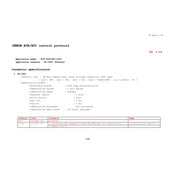
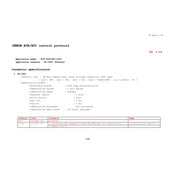
To reset the Denon AVC-4320 to factory settings, press and hold the "Power" button while simultaneously pressing the "Tuner Preset CH +" and "Tuner Preset CH -" buttons. Hold them down until the display shows "Initialized," then release the buttons.
To update the firmware, connect the AVR to the internet via Ethernet or Wi-Fi. Navigate to "Setup" > "General" > "Firmware" > "Update" and follow the on-screen instructions to complete the update. Ensure the unit remains powered on throughout the process.
First, check if the correct input source is selected. Verify that the speaker connections are secure, and the speakers are functioning. Also, ensure "Mute" is not activated, and the volume is turned up. If the issue persists, try performing a reset.
To connect a Bluetooth device, press the "Bluetooth" button on the remote control. On your Bluetooth device, enable Bluetooth and search for nearby devices. Select "Denon AVC-4320" from the list to pair and connect.
To configure for 5.1 surround sound, connect your speakers accordingly and navigate to "Setup" > "Speakers" > "Manual Setup" > "Speaker Config." Set the configuration to 5.1 and adjust the speaker sizes and distances as needed.
To connect to Wi-Fi, go to "Setup" > "Network" > "Connection" > "Wi-Fi Setup." Choose your network from the list and enter the password when prompted. Once connected, an on-screen confirmation will appear.
Use the Audyssey MultEQ XT32 feature for speaker calibration. Connect the supplied microphone to the AVR's front panel and follow the on-screen instructions in "Setup" > "Speakers" > "Audyssey Setup" to measure and optimize speaker settings.
Ensure the unit has adequate ventilation and is not enclosed in a tight space. Check that the cooling fans are operational and clean the vents from dust. If overheating persists, consider using an external cooling fan.
Yes, you can control the Denon AVC-4320 using the "Denon Remote App," available for iOS and Android. Connect your smartphone to the same network as the AVR, and the app will detect the device for control.
Connect your gaming console to one of the HDMI inputs on the back of the AVR. Switch the input source on the Denon to the corresponding HDMI port. Ensure the console is set to output audio and video through HDMI.