Denon AVR-1610 Owner's Manual
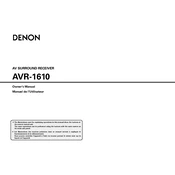
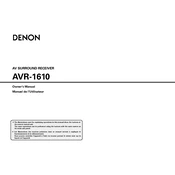
To connect your Denon AVR-1610 to a TV, use an HDMI cable. Connect one end to the HDMI OUT port on the receiver and the other end to an HDMI IN port on your TV. Ensure the TV is set to the correct HDMI input.
Check that the receiver is set to the correct input source and ensure that the speaker wires are securely connected. Also, verify that the speakers are not muted and the volume is turned up.
To perform a factory reset, turn off the receiver. Then, while holding down the "Speaker A" and "Speaker B" buttons, turn the power back on. Keep holding the buttons until the display shows "Initialized."
If the receiver powers off unexpectedly, it may be due to overheating or an electrical issue. Ensure that there is adequate ventilation around the receiver and check for any loose or faulty connections.
The Denon AVR-1610 does not support firmware updates directly from the internet. If an update is necessary, consult with Denon support for assistance.
The Denon AVR-1610 does not have built-in support for smartphone apps. Consider using a universal remote app with an infrared blaster if needed.
Place the front speakers at ear level, the center speaker above or below the TV, and the surround speakers slightly behind the listening area. Use the Audyssey setup feature for optimal sound calibration.
Unplug the receiver and use a soft, dry cloth to gently wipe the exterior. Avoid using liquid cleaners or spraying directly onto the receiver.
Ensure your source device is outputting a Dolby Digital signal and the receiver is set to the correct input. Use the remote control to select the Dolby Digital mode.
Audio delay can occur due to processing time. Check the receiver's settings for a "Lip Sync" feature and adjust accordingly. Make sure your TV's audio settings are also optimized.