Denon AVC-X3700H Owner's Manual
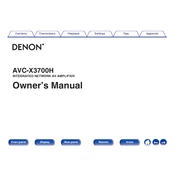
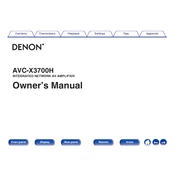
To perform a factory reset, turn off the unit. Then, while holding the 'Tuner Preset CH +', 'Tuner Preset CH -', and 'Power' buttons simultaneously, release the buttons when the display starts flashing. The receiver will reset to factory settings.
Ensure the receiver is connected to the internet. Navigate to 'Setup' > 'General' > 'Firmware' > 'Update' on the menu, and follow the prompts to complete the update.
First, ensure all HDMI cables are securely connected. Try using different HDMI ports. Check for firmware updates. If issues persist, reset the video settings under 'Setup' > 'Video' > 'Reset'.
For optimal home theater audio, use the Audyssey MultEQ XT32 calibration. Navigate to 'Setup' > 'Audio' > 'Audyssey' and follow the on-screen instructions for calibration.
Press the 'Bluetooth' button on the remote control or select 'Bluetooth' from the input source menu. On your device, enable Bluetooth and select 'AVR-X3700H' from the list of available devices.
Check speaker connections and ensure cables are secure. Verify that the speaker impedance settings match your speakers under 'Setup' > 'Speakers' > 'Manual Setup'. Also, ensure audio formats are compatible.
Use the HEOS app to set up multi-room audio. Connect the AVC-X3700H to your network, open the HEOS app, and follow the instructions to add the receiver and other HEOS-enabled devices.
Ensure your speaker setup supports Dolby Atmos. Navigate to 'Setup' > 'Audio' > 'Sound Mode' and select 'Dolby Atmos'. Ensure content being played is Dolby Atmos-enabled.
Yes, you can use the Denon AVR Remote App available on iOS and Android. Ensure the receiver is connected to the same network as your smartphone for control functionality.
Check the power cable and ensure it is securely connected. Try using a different power outlet. If the issue persists, inspect the fuse and consider performing a factory reset if possible.