Denon AH-P372 Owner's Manual
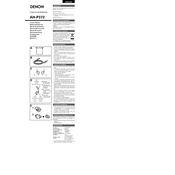
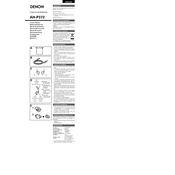
To connect your Denon AH-P372 headphones, simply plug the 3.5mm audio jack into the headphone output of your device. Ensure the plug is fully inserted for optimal sound quality.
First, check if the headphones are properly connected to the device. Ensure the volume is turned up on both the device and headphones. Try connecting to a different device to rule out issues with the audio source.
Use a soft, dry cloth to gently wipe the headphones. Avoid using any liquid cleaners. For the ear pads, you can use a slightly damp cloth, but make sure it is not too wet to avoid moisture damage.
Store your headphones in a cool, dry place. Use a protective case to prevent dust and physical damage. Avoid wrapping the cable tightly to prevent wear and tear.
Gently pull the old ear pads away from the ear cups. Align the new ear pads and press them into place until they securely fit around the ear cups.
Yes, you can use an audio splitter with your headphones to share audio with another set of headphones. Ensure the splitter is compatible with the 3.5mm jack of the AH-P372.
Check the audio connection and ensure the plug is fully inserted. Test the headphones with another device. If the issue persists, the headphone cable or ear cup may need repair.
Slide the headband adjusters on each side to extend or retract the band for a comfortable fit. Ensure the ear cups sit snugly over your ears without excessive pressure.
Carefully untangle the cables using your fingers. Avoid pulling or yanking the cables to prevent damage. Use cable management accessories to keep them organized when not in use.
No, the Denon AH-P372 headphones do not have built-in volume controls. You will need to adjust the volume through your audio source device.