Denon AH-GC20 Owner's Manual
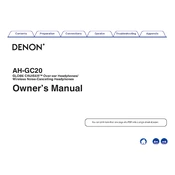
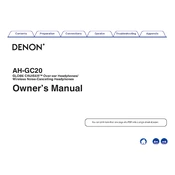
To pair the Denon AH-GC20 with your Bluetooth device, turn on the headphones and press the Bluetooth button for about 4 seconds until the LED flashes blue and red. Then, enable Bluetooth on your device and select "Denon AH-GC20" from the list of available devices.
If the headphones are not charging, ensure that the USB charging cable is properly connected to both the headphones and a power source. Try using a different cable or power source if the issue persists. Check for any debris in the headphone's charging port.
To reset the Denon AH-GC20 to factory settings, turn off the headphones, then press and hold the multifunction button and the volume up button simultaneously for about 10 seconds until the LED flashes purple.
To clean the Denon AH-GC20, gently wipe the exterior with a soft, dry cloth. Avoid using any liquids or solvents. For the ear pads, use a slightly damp cloth if necessary and ensure they are completely dry before using the headphones again.
To activate Noise Cancelling on the Denon AH-GC20, press the Noise Cancelling button located on the left earcup. The LED will turn green to indicate that the Noise Cancelling feature is active.
If there is no sound coming from the headphones, check that they are turned on and properly charged. Ensure that the headphones are paired correctly with your device and that the volume is not muted on both the headphones and the connected device.
Yes, you can use the Denon AH-GC20 with a wired connection. Simply plug the included audio cable into the headphone jack on the left earcup and connect the other end to your audio device.
To check the battery level, press the multifunction button once while the headphones are powered on. The LED indicator will show the battery status: green for high, orange for medium, and red for low.
If the Bluetooth connection is unstable, ensure that there are no obstructions between the headphones and the device. Try moving closer to the device, disconnect and reconnect the Bluetooth connection, or reset the headphones to factory settings.
To update the firmware on the Denon AH-GC20, download the Denon audio app on your smartphone or tablet. Connect the headphones to your device via Bluetooth, open the app, and follow the instructions to check for and install any available firmware updates.