Davis DriveRight FMS Database Selection Guide
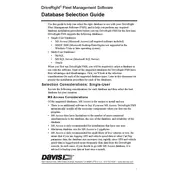
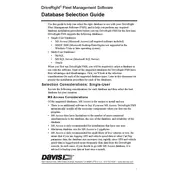
To install the Davis DriveRight FMS Software, insert the installation CD into your computer's CD drive, or download the installer from the official website. Follow the on-screen instructions to complete the installation process, ensuring that you have administrative rights on your system.
Ensure that the DriveRight hardware device is properly connected to your computer. Check the USB or serial port connections. If the issue persists, try updating the device drivers from the Device Manager or consult the user manual for troubleshooting steps.
Visit the Davis Instruments website to check for the latest software updates. Download the update package and follow the installation instructions provided. It's recommended to back up your data before performing the update.
The minimum system requirements include a Windows operating system (Windows 7 or later), 2GB of RAM, 500MB of free disk space, and a USB or serial port for hardware connectivity.
To export data, go to the 'File' menu and select 'Export'. Choose your desired file format (e.g., CSV, Excel) and specify the location where you want to save the exported file. Follow any additional prompts to complete the export process.
First, note down the error message. Check the software’s help section or user manual for guidance on common error messages. If the problem persists, contact Davis Instruments customer support with details of the error for further assistance.
To back up your data, navigate to the 'File' menu and select 'Backup'. Choose a secure location to save your backup file, such as an external hard drive or cloud storage. Regularly backing up your data ensures you can restore it in case of data loss.
Yes, the software allows customization of reports. Go to the 'Reports' section, select the report type, and use the customization options to tailor the report to your specific needs, such as filtering data by date or driver.
Check the cable connections between the device and your computer. Ensure the device is powered on and recognized by your system. Restart the software and the device. If issues persist, consult the troubleshooting section of the user manual or contact support.
To reset your password, go to the login screen and click on 'Forgot Password'. Follow the instructions to reset your password via email verification or contact your system administrator if you do not have this option.