Cobra DUALPRO 360 Owners Manual
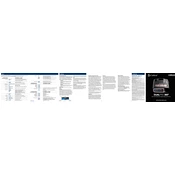
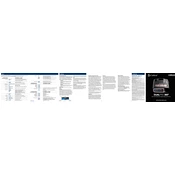
To update the firmware on your Cobra DUALPRO 360, connect the device to your computer using a USB cable and download the latest firmware from the Cobra website. Follow the on-screen instructions to complete the update process.
Ensure that the device is powered on and properly mounted with a clear view of the road. Check the settings to confirm that radar detection is enabled. If the problem persists, perform a factory reset to restore default settings.
To reset your Cobra DUALPRO 360, press and hold the "Menu" and "Brightness" buttons simultaneously until the device restarts. This will revert all settings to their factory defaults.
False alerts can occur due to interference from other electronic devices or adaptive cruise control systems in nearby vehicles. Try enabling the device's filtering settings to minimize false alerts.
Mount the Cobra DUALPRO 360 high on the windshield, close to the center, and level to the road. Ensure there are no obstructions such as wipers or rearview mirrors blocking the sensor.
Yes, the Cobra DUALPRO 360 is designed to detect both radar and laser signals, providing comprehensive protection against various speed detection methods.
To improve battery life, reduce the brightness of the display and disable unnecessary alerts. Ensure that the device is powered off when not in use.
Use a microfiber cloth to gently wipe the lens. Avoid using any cleaning agents that may damage the sensor. Regular cleaning ensures optimal performance.
Download the Cobra iRadar app on your smartphone, enable Bluetooth, and follow the app instructions to pair it with your Cobra DUALPRO 360 for enhanced features and alerts.
Check the power connection and ensure the device is properly plugged into a functioning power outlet. If the issue persists, try using a different power cable or consult customer support.