Casio SP30 Assembly Instruction
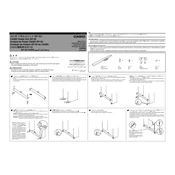
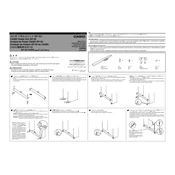
To connect the Casio SP30 Pedal, insert the pedal's plug into the pedal jack of your digital piano, typically labeled as "Pedal" or "Sustain."
First, ensure that the pedal is securely connected to the piano. Check if the plug is inserted fully into the pedal jack. If the issue persists, try using the pedal with another compatible keyboard to determine if the problem is with the pedal or the piano.
Yes, the Casio SP30 Pedal can generally be used with other keyboards that support a standard sustain pedal connection. However, functionality might vary based on the compatibility of the device.
Use a dry or slightly damp cloth to clean the pedal. Avoid using harsh chemicals or immersing the pedal in water, as this can damage the electronic components.
Check if there is any debris or obstruction under the pedal mechanism. Gently clean around the pedal with a soft brush. If the problem persists, consult a professional technician for inspection.
This could be due to incorrect polarity settings. Check your digital piano's settings to ensure the polarity matches the pedal. Some keyboards have a setting to switch pedal polarity.
Some noise is normal due to the mechanical nature of pedals. However, excessive noise could indicate wear and tear or require lubrication. If concerned, consult a technician.
The Casio SP30 is primarily designed as a sustain pedal. Its ability to function as a soft or sostenuto pedal depends on the features and settings of the connected keyboard.
Consult your digital piano's user manual for instructions on adjusting pedal sensitivity. This feature is typically accessed through the keyboard's settings menu.
Ensure that the pedal is properly connected and that the keyboard's settings are configured to recognize external pedals. If the issue continues, test the pedal on another device to rule out hardware faults.